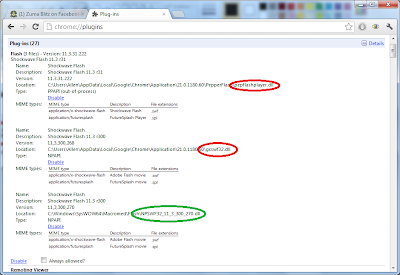Hi all, this one is an issue that can be encountered mainly on machines that have their policies controlled by a network (e.g at work, college, etc).
CAUTION: The following instructions require you to edit the system registry - proceed at your own risk!
WARNING: Policies like this (especially ones that disable the print screen function) are usually in place for a security reason. If you are on a corporate network which holds highly restricted data - use of the disabled functions could be construed as gross misconduct and result in disciplinary action or contract termination. Please ensure you are not breaking any rules before proceeding with this tutorial.
Note: If your user policies are governed by a network, you will require adequate user permissions to be able to edit the following settings.
The Issue
Certain keys on the keyboard appear to be disabled. For example, print screen will not capture a screenshot, etc.
The Cause
This issue is usually due to a "Scancode Map" in the registry that is disabling certain keyboard functions. It is not usually the result of a virus (although there could be viruses out there which do this too) - it usually has been implemented by a network policy setting at a place of work, college, etc.
The Fix
CAUTION: The following instructions require you to edit the system registry - proceed at your own risk!
Click
Start > Run (or press the Windows key + the letter R)
At the Run prompt - type
regedit and press the Enter key or click OK.
If prompted - say
Yes to allow the program to make changes to your computer
Assuming your registry is completely collapsed (as in the image), expand
HKEY_LOCAL_MACHINE by clicking the small arrow to the left of the folder.
Expand the
SYSTEM folder
Expand the
CurrentControlSet folder
Expand the
Control folder
Scroll down and select the
KeyboardLayout (not KeyboardLayouts!) folder so you can see the contents in the right hand pane
Look for an entry called
Scancode Map (pictured below) - this is what is the setting that is disabling your keys.
Simply right-click the entry and select
Delete.
Reboot your machine - your keyboard should now be working as expected :)
Hope this helps!
Al




show%2Bmore%2Bsettings.png)
%2Bgeneral%2Bsettings.png)
%2Bdownload%2Bfb%2Bdata.png)